If you’ve received a Grandstream HT802 adapter from Plexatalk — or from another provider — this guide on How to Connect a Grandstream HT802 Adapter will help you get it connected and ready to make calls.
Don’t worry if you’re not technical — the steps are simple, and this guide is written for you!
What You’ll Need
Before you start, make sure you have:
- Your Grandstream HT802 adapter (in the box)
- The power supply (the small black plug that came with it – supplied in the box if purchased through us)
- An Ethernet cable (usually blue – supplied in the box through us)
- Your broadband router
- Your regular home phone
- The white BT-style adapter plug (this connects your UK phone to the HT802) – one can be found in the box if purchased through us.
If you’ve ordered your device from Plexatalk, it’s already preconfigured so you just need to plug it in.
Step 1 – Connect Power, Ethernet and BT Adapter
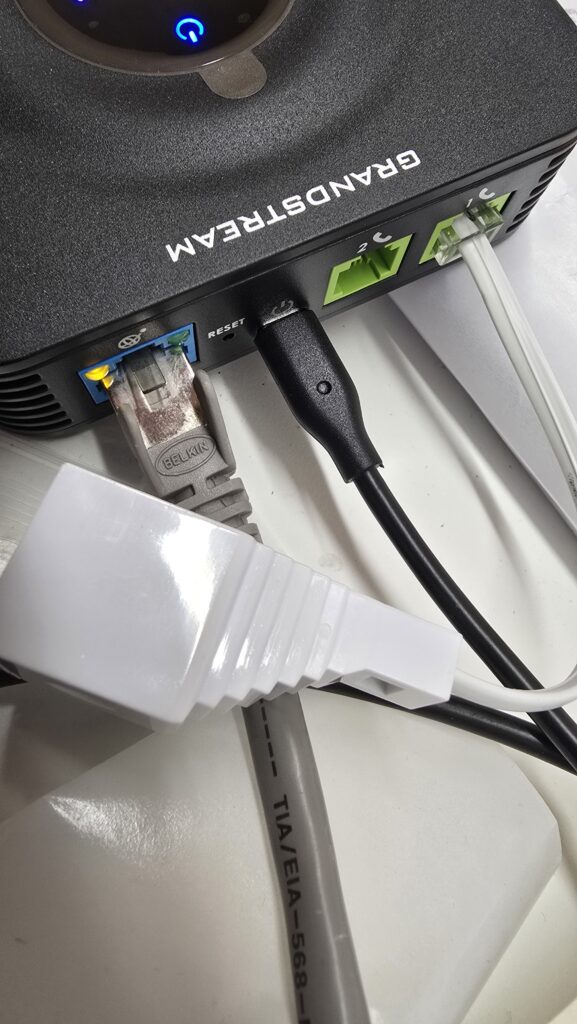
Ethernet
Find the Ethernet port on your broadband router — one of the sockets labelled LAN.
Plug one end of the Ethernet cable into that port.
Then plug the other end into the “Internet” port on the back of your Grandstream HT802 (it’s the left-hand network socket in blue).
Power
Find the power connector in the box (black), connect this to a wall outlet and then connect the small micro-USB connector into the back of the HT802 adapter.
BT Adapter
If your phone has an RJ11 connector, this is not required. However if you’re connecting a traditional landline phone – like what you’ve had connected to your BT socket in your home/business. You’ll want to connect the supplied (if purchased through us) white BT – RJ11 adapter. HT802 models have 2 ports, if supplied by us, this can be plugged into port 1 or 2.
HT801 models only have one green port.
Step 2 – Connect the Phone to the HT802 Adapter

You should now be able to plug your phone into the white BT-RJ11 Adapter that’s plugged into the HT802 VoIP adapter. This should be the same cable that goes into your BT socket or back of your router (if you’re switching from Digital Voice)
Step 3 – Check Connectivity
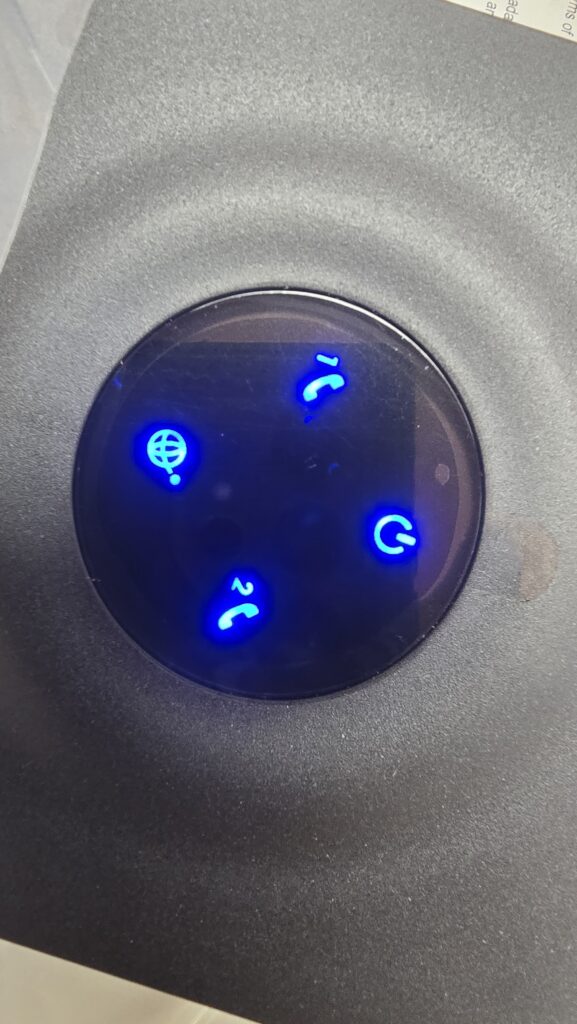
On the HT802 Adapter. There are 4 lights, one for each phone port, power and LAN port. If the adapter is supplied by us, all should be illuminated.
Step 4 – Test the Phone
The phone should now be able to dial out. If you can make calls out but calls are not coming in – this may be because the number hasn’t fully ported yet.
If you can’t call out and all the lights are lit up on the adapter, it may be an issue with the phone or connection from the phone to the adapter.
Setup Complete
Your Grandstream HT802 is now connected and ready to use.
You can make and receive calls just like a normal phone — but over your broadband line.
If you bought your device from Plexatalk and you’re still having issues, just get in touch — we’re happy to help.
Troubleshooting
Why are there no lights on my Grandstream HT802?
If no lights come on at all, check that the power cable is plugged in securely at both ends — into the HT802 and the mains socket. Also, make sure the wall socket is switched on.
Why are only one or two lights showing?
If you see fewer than four lights (3 on HT801), it usually means the adapter isn’t fully connected to your network. Check that the Ethernet cable is plugged into the Internet port on the HT802 and into a LAN port on your broadband router. Once it’s properly connected, the lights should all come on and stay steady after 30–60 seconds.
I don’t hear a dial tone — what should I do?
Make sure your telephone is plugged into the white BT-style adapter, and that this adapter is connected to the Phone 1 (FXS1) port on the HT802.
If it’s in the wrong port, or not fully inserted, you won’t get a dial tone.
Do I need to change any settings in the Grandstream HT802?
If your device came preconfigured (from Plexatalk or another provider), you don’t need to change anything — just plug it in. If you bought it elsewhere and it isn’t preconfigured, contact your provider to check that it has your account details set up correctly.
How long should it take for the adapter to connect?
Usually around 30 to 60 seconds. The lights may flash for a short while, but once they all stay on steadily, your HT802 is connected and ready to use.
