Why Prioritising VoIP Matters
VoIP traffic is light on bandwidth — roughly 80–88 Kbps per call — but extremely sensitive to latency, jitter, and packet loss. Even a short delay can lead to echo, choppy audio, or dropped calls.
A correct draytek voip qos configuration ensures your voice packets always get top priority, even when your network is under heavy load.
This guide walks you through a draytek qos setup for VoIP on all DrayTek Vigor models, from home routers to enterprise-grade devices. We’ll cover quick methods, advanced class-based setups, firmware variations, and troubleshooting tips.
1. Understanding DrayTek QoS for VoIP
DrayTek routers manage bandwidth using Quality of Service (QoS).
For VoIP, there are two main options:
- First Priority for VoIP SIP/RTP — Quick, automatic bandwidth reservation for calls.
- Class-based QoS — Fine-grained control, allowing multiple priority levels for different traffic types.
2. Pre-Setup Checklist
Before starting your draytek qos setup, make sure you have:
- Router login details (default IP:
192.168.1.1) - Latest firmware (older versions may have different menus or missing features)
- Accurate upload/download speeds from a wired speed test (values must be in Kbps)
- VoIP provider port details
- SIP: UDP 5060 (sometimes 5061)
- RTP: UDP 16384–32767 (varies per provider)
3. Logging Into Your DrayTek Router
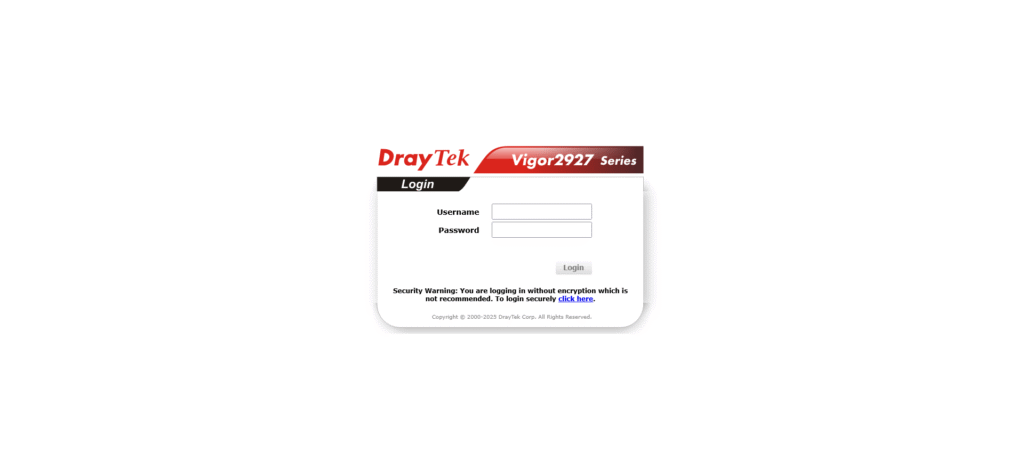
Log into your DrayTek router at 192.168.1.1 to begin the QoS configuration process.
4. Enabling QoS on Your WAN Interface
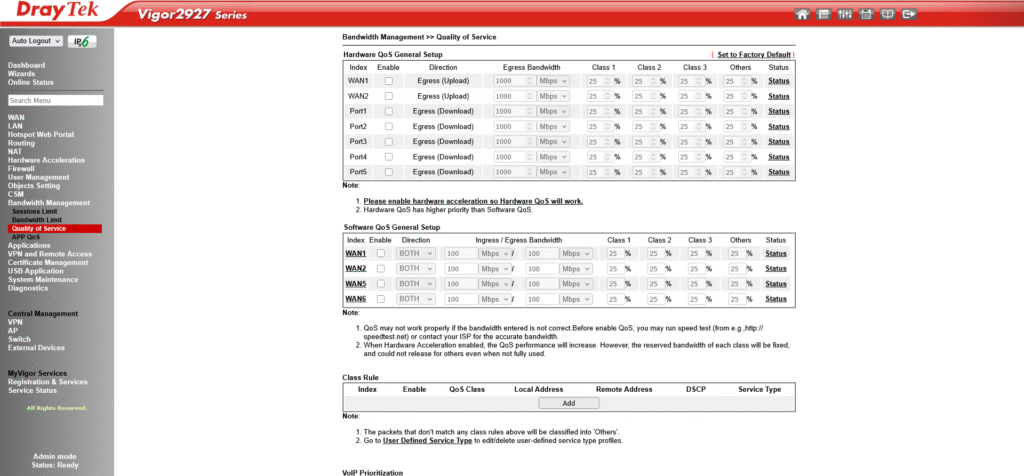
Enable QoS for the WAN interface carrying VoIP traffic, then set accurate inbound/outbound bandwidth values.
Steps:
- Go to Bandwidth Management > Quality of Service.
- Tick Enable for the WAN interface used for VoIP.
- Enter Inbound and Outbound bandwidth (Kbps).
- Apply changes.
💡 Tip: Incorrect speeds will break QoS effectiveness.
5. Quick Method — First Priority for VoIP
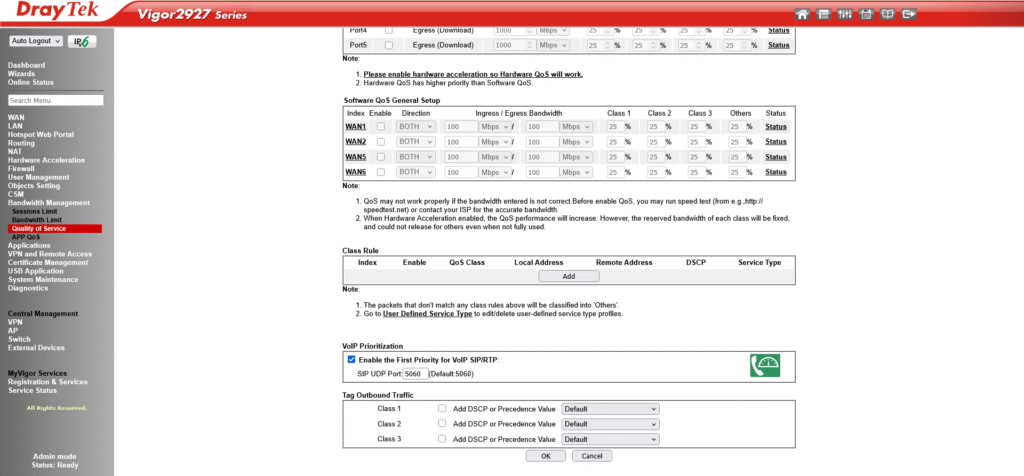
Enable “First Priority for VoIP” to automatically reserve bandwidth for SIP and RTP traffic.
Steps:
- Scroll to VoIP Prioritisation at the bottom of the QoS page.
- Tick Enable the First Priority for VoIP SIP/RTP.
- If your SIP server uses a different port, update SIP UDP Port.
- Click OK.
How it works:
- Reserves 2 × 88 Kbps by default per call
- Dynamically adjusts if call quality drops or more calls occur
6. Advanced Method — Class-Based DrayTek QoS Setup
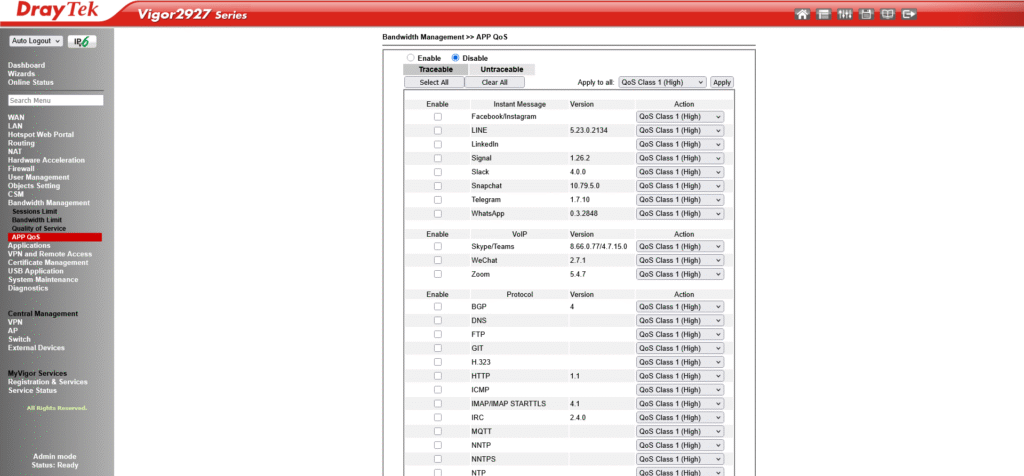
Use App QoS to assign VoIP traffic to a high-priority class for more granular control.
Step A — Set Class Priorities
- Go to Class Setup.
- Assign Class 1 as High Priority.
- Reserve ~10–20% upload bandwidth for Class 1.
Step B — Define VoIP Traffic
- In App QoS, tick your VoIP apps or create custom rules for SIP and RTP ports.
- Apply them to Class 1.
7. Model-Specific DrayTek VoIP QoS Setup Notes
Vigor 2760 / 2830 Series
- Menu Path: Bandwidth Management > QoS
- Setup Tip: These older DrayTek models don’t have App QoS. You’ll need to use the Filter Setup menu to create rules for SIP and RTP ports manually.
- Ideal for small networks where simple prioritisation is enough.
Vigor 2860–2862 Series
- Menu Path: Bandwidth Management > QoS / Class Setup
- Setup Tip: Supports DSCP tagging, allowing the router to prioritise traffic based on packet markings from VoIP phones or PBX systems.
- Useful in business environments with managed switches and VLANs.
Vigor 2765 / 2865 / 2927 Series
- Menu Path: QoS Control + App QoS
- Setup Tip: Newer firmware can auto-detect VoIP traffic for faster setup. You can still create manual rules for specific SIP/RTP ports if needed. Get the latest firmware from DrayTek.
- Recommended for users who want both quick setup and the flexibility to fine-tune.
Vigor 3910 and Higher
- Menu Path: Advanced QoS per VLAN
- Setup Tip: Perfect for larger deployments. You can dedicate a VLAN to VoIP and apply QoS rules at the VLAN level for maximum reliability.
- Best suited for high-density offices, call centres, and enterprise environments.
8. Advanced QoS Tuning
CLI Commands (Telnet/SSH):
qos setup -I [value] # Min download bandwidth for non-VoIP traffic
qos setup -O [value] # Min upload bandwidth for non-VoIP traffic
qos setup -v 1 # Apply limits immediately when VoIP detected
DSCP Tagging:
If your phones mark packets with DSCP EF (46), enable DSCP-based QoS to automatically prioritise them.
VLAN Segregation:
Place VoIP devices on their own VLAN and apply per-VLAN QoS rules.
9. Testing Your Setup
- Start a heavy download.
- Make a VoIP call.
- Audio should remain clear and uninterrupted.
- Check QoS Status or Syslog for “VoIP calls detected.”
10. Troubleshooting
If calls are still choppy:
- Check that bandwidth values match real speeds.
- Reduce lower-priority traffic limits.
- Disable SIP ALG if causing issues.
If rules don’t match traffic:
- Ensure they’re applied to the correct WAN.
- Confirm SIP/RTP ports are correct.
Whether you choose the quick First Priority option or a custom class-based draytek qos setup, these steps will ensure your draytek voip qos configuration delivers crystal clear calls under any network load.
DrayTek VoIP QoS – Frequently Asked Questions
What is DrayTek VoIP QoS?
DrayTek VoIP QoS is a Quality of Service configuration that prioritises SIP and RTP voice traffic on your network, ensuring clear and stable calls even when other devices are using bandwidth heavily.
How do I perform a DrayTek QoS setup for VoIP?
To set up VoIP QoS on a DrayTek router, log in to the web interface, enable QoS for the WAN interface, set accurate bandwidth values, and either enable “First Priority for VoIP” or configure class-based rules for SIP and RTP traffic.
Is First Priority for VoIP better than class-based QoS?
First Priority for VoIP is faster to set up and works well for most home and small office setups. Class-based QoS offers more control, letting you prioritise multiple traffic types alongside VoIP.
Which ports should I use for DrayTek VoIP QoS rules?
Most VoIP providers use SIP on UDP port 5060 and RTP on UDP ports 16384–32767. Always confirm the exact ports with your provider before setting up QoS rules.
Does DrayTek QoS affect all connected devices?
Yes. Once enabled, your DrayTek QoS setup will manage traffic for all devices on the network, prioritising VoIP packets while controlling lower-priority traffic during congestion.
Enabling QoS because of call issues?
If you’re having call issues it may also be NAT issues such as SIP ALG issues or because you haven’t enabled rport.
